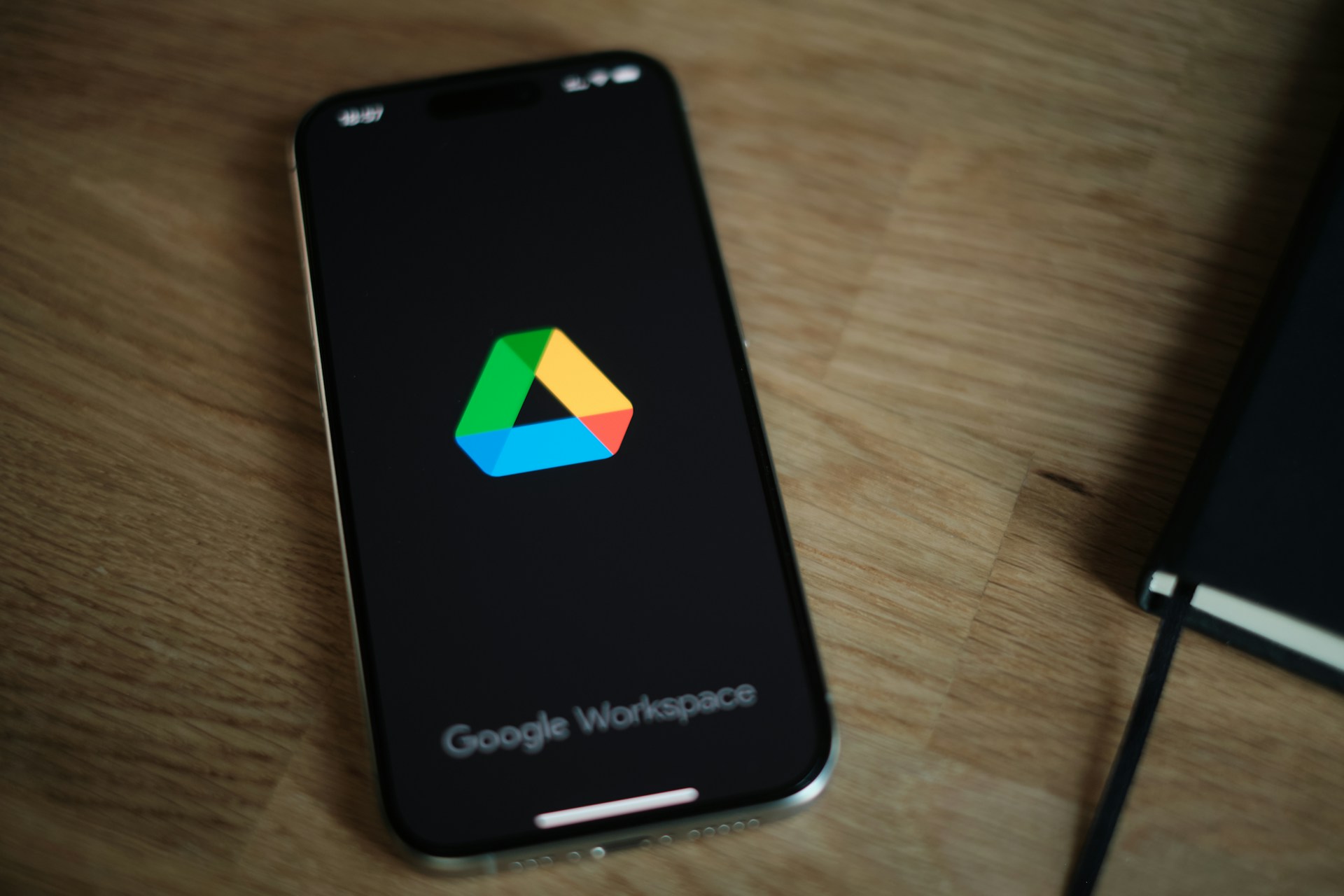Introduction
Arriving late isn’t a character flaw—it’s a systems problem. If your calendar shows meetings without travel time, you’re planning fiction. The fix is simple: let Google Maps estimate the trip and Calendar block that time so you stop booking back‑to‑back across town. In 10 minutes you can add home and work, set realistic buffers, and teach your schedule to respect geography. You’ll learn how to attach locations to events, auto‑insert travel, and use typical traffic patterns to decide when to leave. The result is a day with fewer scrambles, fewer apologies, and more control. Your phone already knows how long the drive takes—this guide shows how to make your calendar listen.
Step 1: Add your anchors (home, work, favorites)
In Google Maps, add Home and Work, then star frequent places: gym, client office, daycare. These anchors make search faster and let Calendar suggest locations as you type. If you commute by transit or bike, set your default mode accordingly in Maps settings so estimates match reality.
Step 2: Attach real locations to events
In your calendar, every meeting that requires travel should have a physical address. No address, no travel block. If your invite lacks a location, look it up once in Maps and paste it in. For virtual meetings, mark them clearly so you don’t allocate unnecessary travel.
Step 3: Insert travel time as actual events
For any off‑site, create a separate calendar entry: “Travel: Home → Client A” before the meeting and “Travel: Client A → Office” after. Use Maps to check typical traffic for that time of day (toggle the traffic layer or check “Depart at” in directions). Add a buffer of 10–15 minutes to absorb parking, elevators, or last‑minute detours.
Step 4: Build a commute template
Create recurring “Morning Commute” (Home → Office) and “Evening Commute” (Office → Home) events on workdays. Set reminders to leave at predictable times—e.g., 08:10 and 17:40—so your day has rails. If your schedule is variable, create two templates (early/late) and toggle them week by week.
Step 5: Use “Depart at” and “Arrive by”
When planning special trips, tap directions in Maps and set Arrive by [time]. Maps will back‑calculate when to leave based on typical traffic. Insert that leave time as your travel event. For high‑variance routes, check two alternate departure times and choose the safer window.
Step 6: Handle multi‑stop days
If you’ll visit multiple locations, add stops in Maps (client A → client B → home) to see the true chain. Then mirror that chain in Calendar with distinct travel blocks. Name them clearly and color them differently from meetings so you visualize your day as meetings + travel, not just meetings.
Step 7: Mode matters (walk, transit, bike, drive)
Switch Maps to your actual mode. Transit users should check line frequency and transfer times; cyclists should enable bike routes and elevation; walkers should pad for lights and crowds. If the weather looks rough, add an extra 5–10 minutes or plan an indoor alternative.
Step 8: Automate reminders
Use “Time to leave” notifications where available, or create a rule: 15 minutes before any travel event, get an alert. Pair with a do‑not‑disturb routine so you can leave on time without Slack or email pulling you back in.
Step 9: Safety and privacy
Share your live location with a trusted contact when traveling at night or in unfamiliar areas. Keep location sharing time‑bound, and review which calendars are visible to which people; label travel blocks generically if needed (“Travel block”) to avoid oversharing.
Step 10: Weekly review (10 minutes)
On Fridays, scan next week for location conflicts (meetings too far apart) and missing travel blocks. Move or decline meetings that force impossible jumps. If you must accept, convert a later meeting to virtual or ask for a later start.
Common pitfalls
-
Optimism bias: You schedule the best case, not the average. Fix with standard buffers.
-
Hidden setup costs: Parking, badge checks, elevators—these add time.
-
No return travel: After‑meeting travel blocks are as important as pre‑meeting ones.
Quick checklist
□ Home/Work set in Maps.
□ Locations on all off‑site events.
□ Separate travel events inserted with buffers.
□ Mode set correctly.
□ Weekly review scheduled.
The payoff
Your day stops being a guess. Meetings respect geography; you arrive prepared and on time; and the frantic “I’m five minutes out” texts fade away. That’s a better reputation—and a calmer week.