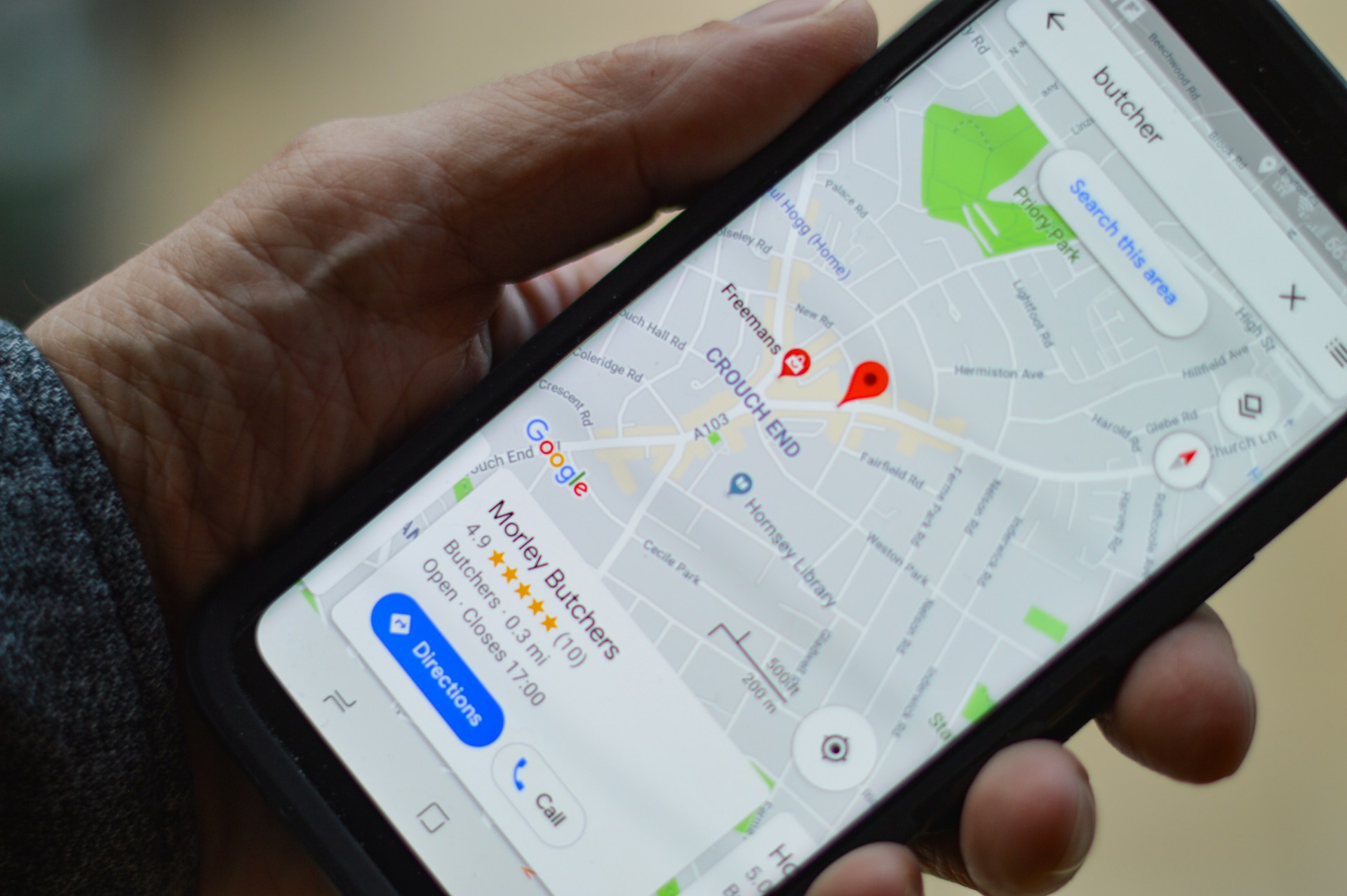Introduction
When pages crawl or calls stutter, it’s tempting to blame your provider. Sometimes that’s fair—but often the bottleneck is inside your home: a tired router, a bad cable, or a device fighting for the wrong band. The right way to fix it is systematic. Start with a clean speed test to see what you actually get, then move step by step: modem, router, placement, channels, firmware, security. In under an hour, you’ll either restore full speed or gather proof to escalate with your ISP. No guesswork—just a clear checklist.
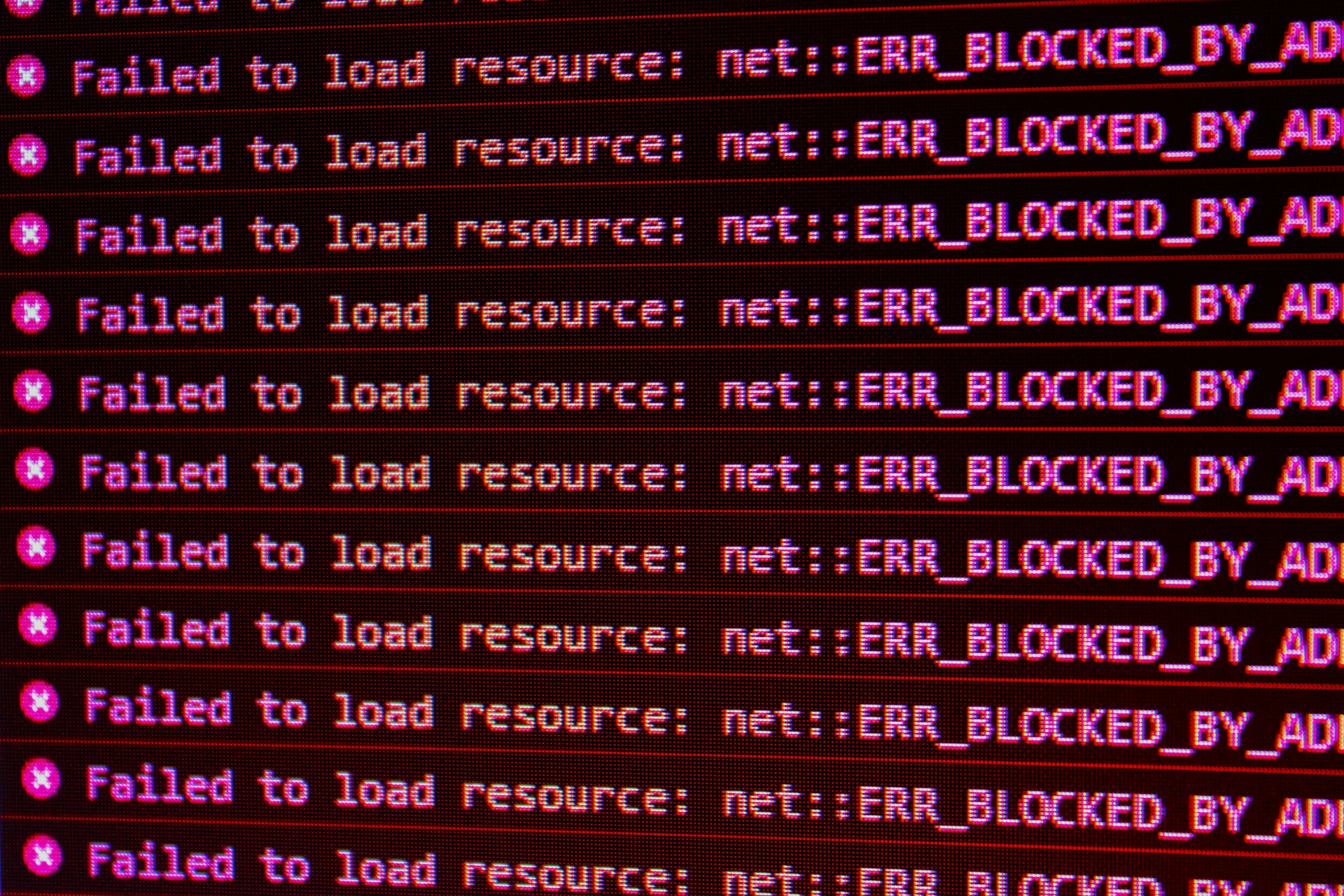
Step 0: Establish a baseline (clean speed test)
-
Wire in: Connect a laptop to the modem/router via Ethernet.
-
Restart once: Power‑cycle modem and router (unplug 20–30 seconds).
-
Close background apps: Pause large downloads, cloud syncs, and streaming.
-
Test twice: Run two tests a minute apart; take the lower as your baseline.
Record download, upload, ping. Compare against your plan speed (e.g., 300/20 Mbps).
Step 1: Reboot and retest Wi‑Fi only
After the wired baseline, move to Wi‑Fi near the router. If wired is fine but Wi‑Fi is slow, the issue is wireless—good news, you control that.
Step 2: Router placement
Routers hate metal, thick walls, and corners. Put yours high and central, away from microwaves and cordless phone bases. If it’s buried in a cabinet, relocate it. Retest.
Step 3: 2.4 GHz vs 5 GHz (and 6 GHz if available)
-
2.4 GHz travels farther but is slower and crowded.
-
5 GHz is faster but shorter range.
-
6 GHz (Wi‑Fi 6E/7) is very fast, very short range.
Give devices distinct SSIDs (e.g.,Home-2G,Home-5G) so you can force a band. Keep streaming/meetings on 5 GHz; leave smart plugs on 2.4.
Step 4: Channel congestion
Use your router’s app or admin page to auto‑optimize channels. In apartments, set 2.4 GHz to channels 1, 6, or 11; pick the quietest. On 5 GHz, avoid DFS conflicts if your devices struggle. Retest after changes.
Step 5: Firmware and features
Update router firmware. Disable experimental features you don’t use (beta QoS, ad blockers) during testing. Later, re‑enable QoS to prioritize calls or consoles if needed.
Step 6: Cables and splitters
Old or damaged Ethernet cables (use Cat 5e or better) and coax splitters can kneecap speeds. Replace suspicious cables; plug directly into the modem if possible. If wired speed improves, the culprit was in your in‑home path.
Step 7: Mesh or extender?
Large or multi‑story homes benefit from mesh Wi‑Fi over single extenders. Place nodes in line of sight to each other, not at the house’s edges. Wire backhaul (Ethernet between nodes) if you can for a big stability boost.
Step 8: Device load and background sync
Phones back up photos; PCs sync cloud drives; consoles update silently. During work calls or streams, pause heavy syncs and schedule updates overnight. On Windows and macOS, check resource monitors to spot bandwidth hogs.
Step 9: Security check
Change your Wi‑Fi password if it’s old or shared widely. Use WPA2 or WPA3. Unknown devices on your network = shared bandwidth and security risk.
Step 10: Escalate with evidence
If you’ve tuned everything and still miss plan speeds on a wired test, contact your ISP. Share your baseline numbers, times, and the steps you’ve taken. Ask for a line test or a modem swap. If speeds tank only at certain hours, it may be neighborhood congestion—your provider can confirm.
Extra tips
-
Work priority: Create a “meeting mode”—plug in via Ethernet or sit near the router on 5 GHz.
-
Streaming: Hard‑wire TVs or use 5 GHz; disable 4K when the network is busy.
-
Gaming: Favor wired; if wireless, fix channels and latency over raw speed.
-
Backups: Do large cloud backups overnight on 2.4 GHz devices.
Quick checklist
□ Wired baseline captured
□ Router centered and elevated
□ Devices on correct band
□ Channels optimized
□ Firmware updated
□ Cables checked
□ Mesh positioned correctly
□ Heavy sync paused
□ Password refreshed
□ ISP escalation, if needed
The outcome you want is simple: predictable speed when it counts. With this path, you’ll get it—or have the proof to demand it.